Integrate a Process Into a UI
After defining and mapping the process components, you can integrate the process into a UI. To integrate the process into the UI, follow the steps below:
- Access the App Composer page and click existing UI to launch the UI Builder.
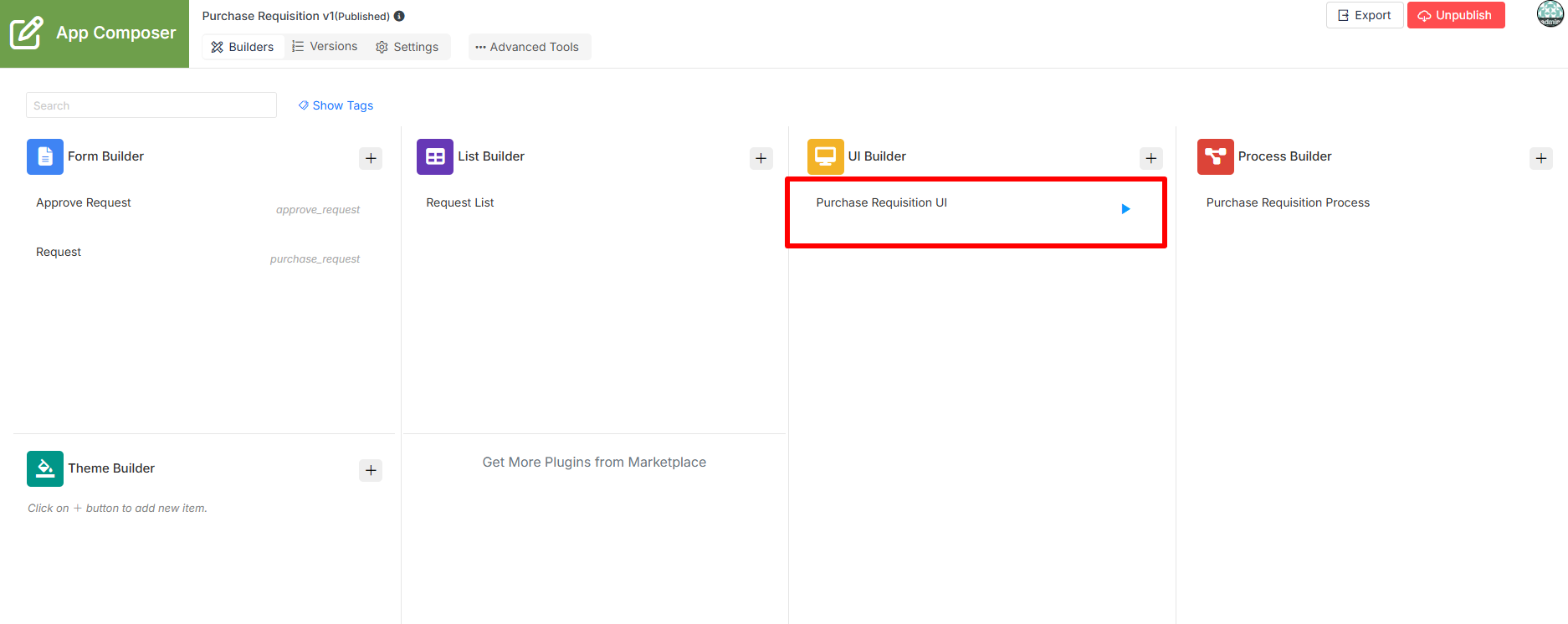
- Add new Category and define its Label as 'Purchase Request' and ID as 'purchase_request'. Drag and drop a Run Process element into the Category on the UI Builder. The Run Process element allows the user to start a process from the user view.
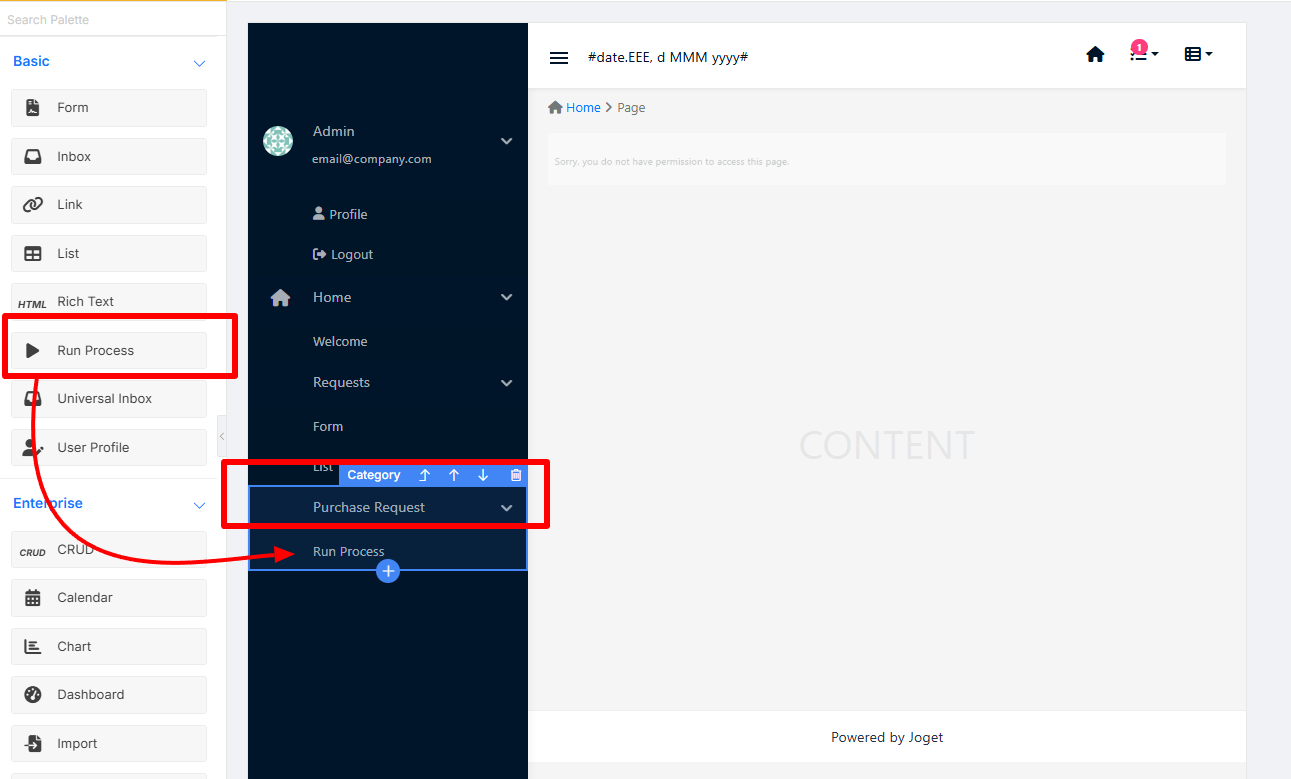
- Select the Run Process element to open the Properties panes and define its Label as 'Submit Purchase Request' and ID as 'submit_purchase_request'. Select the Process, for this example, select the Purchase Requisition Process.
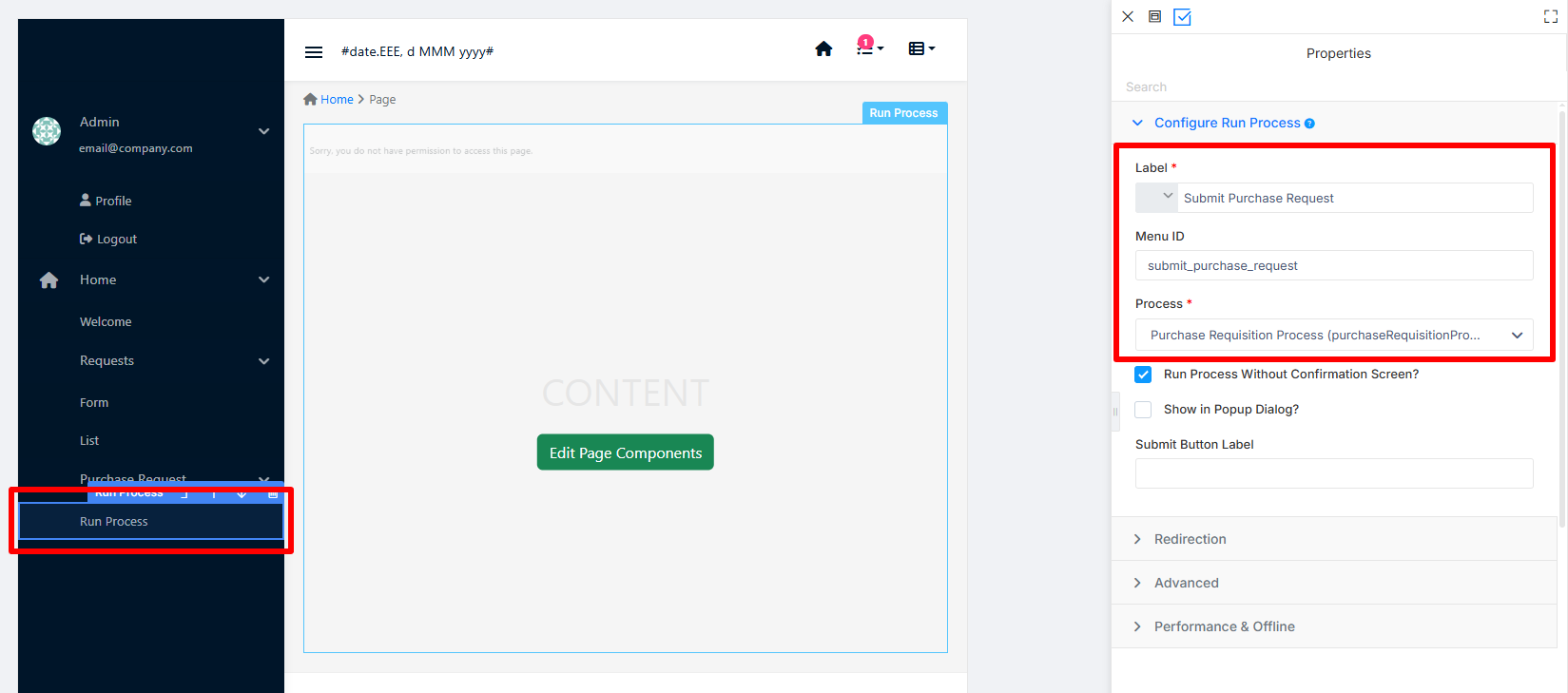
- Drag and drop an Inbox element and List into the category. The Inbox element provides users with an inbox to manage their assigned workflow tasks. Define the List Label as 'Travel Request List', Menu ID as 'travel_request_list' and choose the List as Request List.
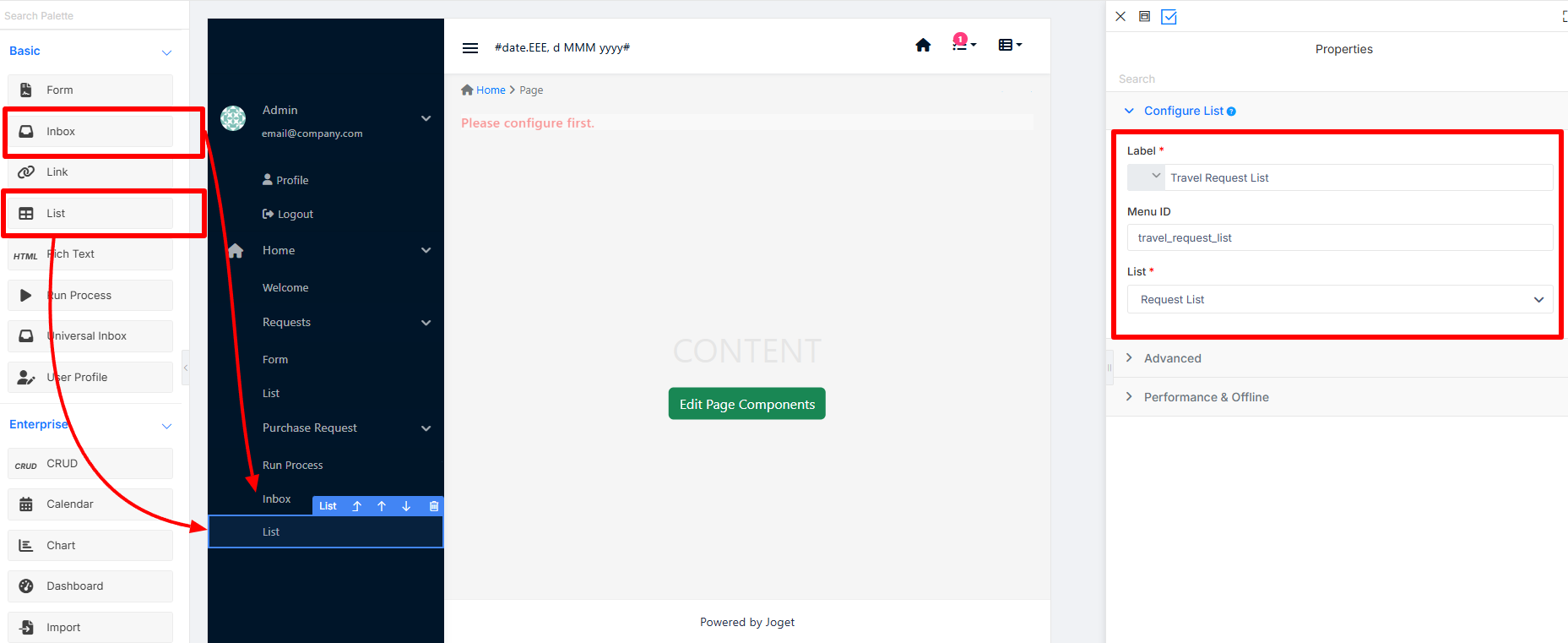
- Click Save on the top right corner to save the UI.
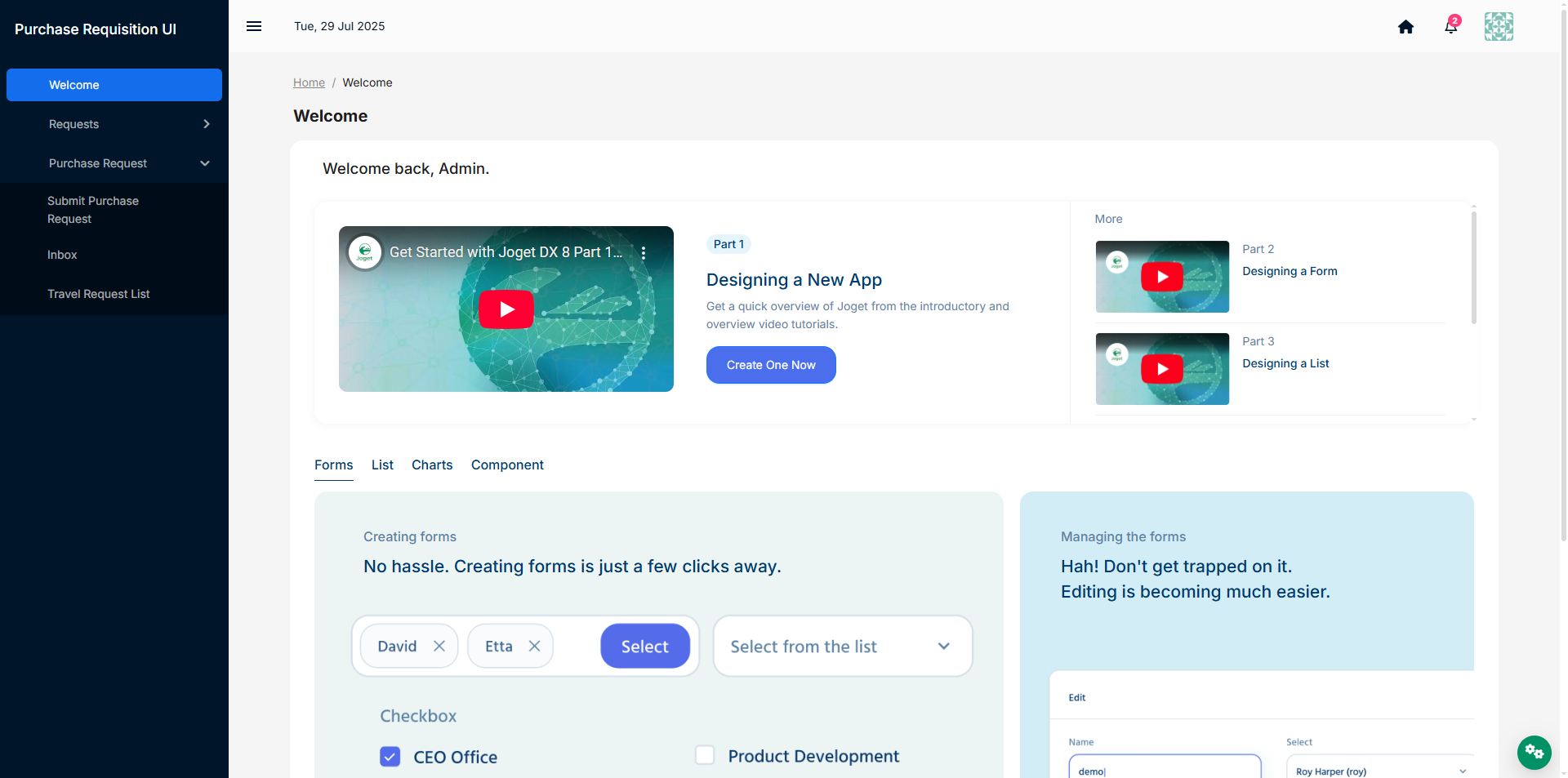
Now, you can publish the app, run the process, and perform assigned tasks.
The video below provides a visual representation of the steps mentioned previously.